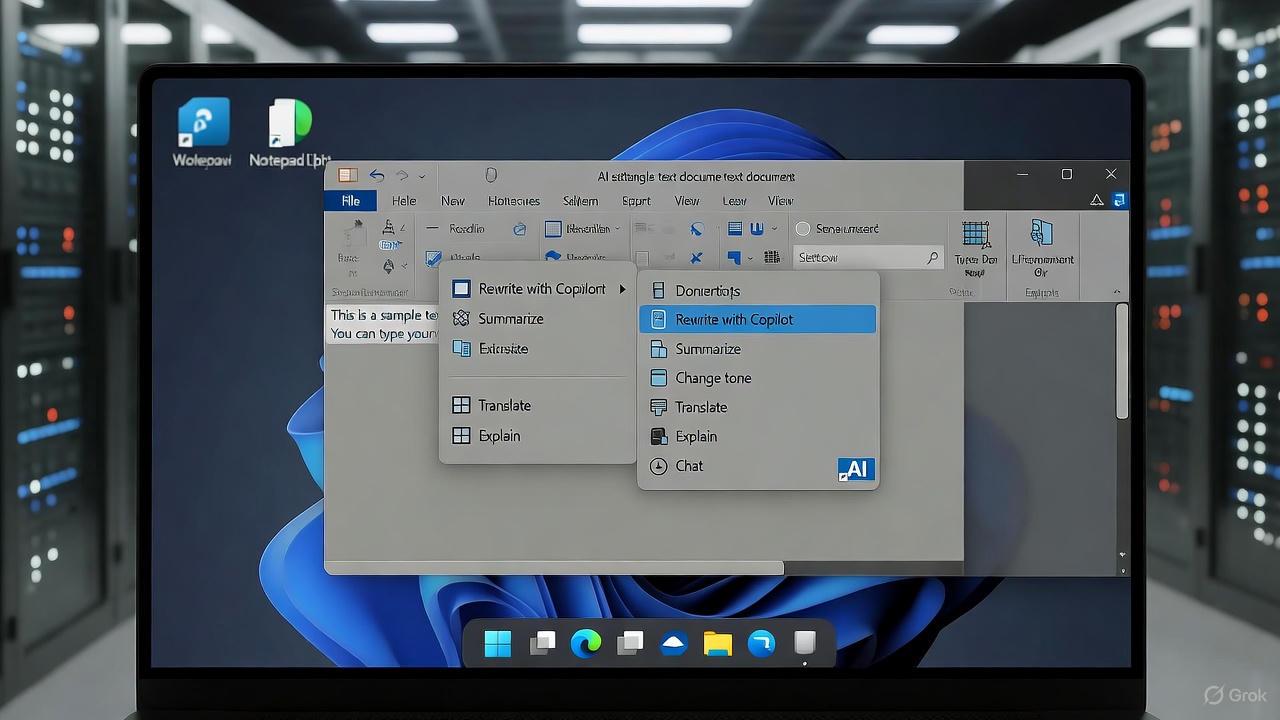Are you struggling to get help with Notepad in Windows? Whether you’re dealing with crashes, missing features, or just need tips on using this classic text editor, Microsoft provides various ways to access support. Notepad has been a staple in Windows since the early days, and in Windows 11 and Windows 10, it includes modern features like AI-powered tools and tabbed editing. This guide covers everything from basic usage to advanced troubleshooting, helping you resolve issues quickly.
If you’re searching for “Notepad help Windows 11,” “troubleshoot Notepad not opening,” or “Notepad AI features,” you’ve come to the right place. Let’s explore how to get the assistance you need.
Summary: Get help with notepad in windows
Here is a summary table of the essential Notepad tips and features from the article:
| Feature/Task | Description | How to Access/Use | Keyboard Shortcut |
| Open Notepad | Quickly launch the application. | Type “Notepad” in the Windows Search Bar or Start Menu. | Win + R, then type Notepad and Enter |
| Plain Text Editing | Works only with text, stripping out all formatting (bold, color, etc.). | (Default behavior) | N/A |
| Save with Extensions | Create files like .html, .bat, or .css files. | File –> Save As…, select “All Files (*.*)” as the type. | Ctrl + S (for standard save) |
| Search/Find Text | Locate a specific word or phrase in the document. | Edit –> Find… | Ctrl + F |
| Replace Text | Find a word and replace it with a different word or phrase. | Edit –> Replace… | Ctrl + H |
| Word Wrap | Prevents text from extending off-screen; wraps it to fit the window. | Format –> Word –> Wrap | N/A |
| Change Font | Modify the font style and size (Applies globally to all Notepad windows). | Format –> Font… | N/A |
| Automatic Timestamp | Inserts the date and time every time the file is opened (useful for logs). | Type .LOG (in capitals) as the very first line of the file. | N/A |
| Autosave/Recovery | (Important Limitation) Notepad does not automatically save unsaved changes. | (Does not exist in classic Notepad) | N/A |
Understanding Notepad in Windows
Notepad is a simple, lightweight text editor built into Windows for editing plain text files like .txt, .log, or configuration files. In recent updates, Microsoft has enhanced it with features such as dark mode, auto-save, and AI integration via Copilot (formerly Bing AI). It’s ideal for quick notes but can encounter issues like not launching or compatibility problems.
Common reasons to seek Notepad help include:
- App not opening or crashing.
- Missing features after updates.
- File association errors.
- Using new AI tools for rewriting or summarizing text.
Always ensure your Windows is up to date via Settings > Windows Update, as patches often fix Notepad bugs.
Method 1: Accessing Built-in Help in Notepad
Notepad has limited built-in help, but you can access basic information directly within the app.
Steps to Get Help Inside Notepad:
- Open Notepad: Press Windows key + S, type “Notepad,” and select it.
- Press F1 or go to Help > View Help (in older versions). This opens the Microsoft Support page for Notepad.
- For settings: Click the gear icon in the top right to adjust options like word wrap, font, or theme.
If you’re using the AI features, right-click selected text to access options like “Rewrite,” “Summarize,” or “Write.” These use GPT to refine your content—perfect for quick edits.
Pro Tip: If Notepad’s help menu is missing, it might indicate a corrupted installation. Proceed to troubleshooting.
Method 2: Troubleshooting Common Notepad Issues in Windows 11
Notepad not working? Many users report issues like the app not opening, slow performance, or unexpected behavior after updates. Here’s how to fix them.
Repair or Reset Notepad:
- Open Settings (Windows key + I).
- Go to Apps > Installed apps.
- Search for “Notepad,” click the three dots, and select Advanced options.
- Choose Repair or Reset. Repair keeps your data; Reset clears settings.
Reinstall Notepad:
- In Settings > Apps > Optional features, search for Notepad and reinstall if it’s missing.
Fix File Associations:
If Notepad won’t open .txt files:
- Right-click a .txt file > Open with > Choose another app.
- Select Notepad and check “Always use this app.”
For persistent issues like the app ignoring aliases or showing errors, check community forums for workarounds.
Other quick fixes:
- Notepad Crashing on Startup: Run SFC /scannow in Command Prompt (admin mode) to repair system files.
- Memory Errors: Ensure you have enough RAM; close other apps.
- Behavior Changes: Disable “Open files in a new window” in Notepad settings via the gear icon.
If these don’t work, use the Get Help app in Windows for app-specific troubleshooting.
Method 3: Using Online Microsoft Support for Notepad
Microsoft’s online resources are the best place for detailed Notepad help.
Visit the Official Notepad Help Page:
- Go to support.microsoft.com/windows/help-in-notepad.
- It covers FAQs like opening files, saving in different formats, and using shortcuts.
Microsoft Community Forums:
- Search on answers.microsoft.com for “Notepad issues Windows 11.”
- Post your problem with details like error messages for community advice.
AI Features Support:
For help with Rewrite or Summarize:
- Check support.microsoft.com/windows/enhance-your-writing-with-ai-in-notepad.
- These tools require an internet connection and a Microsoft account.
YouTube tutorials are also helpful for visual guides on fixing Notepad problems.
Method 4: Advanced Tips and Alternatives
- Keyboard Shortcuts: Ctrl + O to open, Ctrl + S to save, Ctrl + F to find text.
- Enable Text Suggestions: In Settings > Time & language > Typing, turn on suggestions for better editing.
- Switch to Classic Notepad: If you prefer the old version, copy notepad.exe from C:\Windows\System32 and set it as default.
If Notepad doesn’t meet your needs, consider alternatives like Notepad++ (free download) for advanced features.
Common Notepad Issues and Quick Fixes
| Issue | Solution |
|---|---|
| Notepad not opening | Repair via Settings > Apps > Notepad > Advanced options. |
| AI features not working | Ensure internet connection and update Windows. |
| Files opening in wrong app | Set default app in Settings > Apps > Default apps. |
| Slow performance | Reset the app or check for malware. |
Conclusion: Mastering Notepad Help in Windows
Getting help with Notepad in Windows is straightforward with built-in tools, online support, and simple troubleshooting steps. Whether it’s a minor glitch or learning new AI capabilities, start with the official help page and escalate if needed. Keep your system updated to avoid most issues.
If this guide resolved your problem, share it! For more Windows tips, visit Microsoft Support. Still stuck? Comment below or contact Microsoft directly.
More articles: